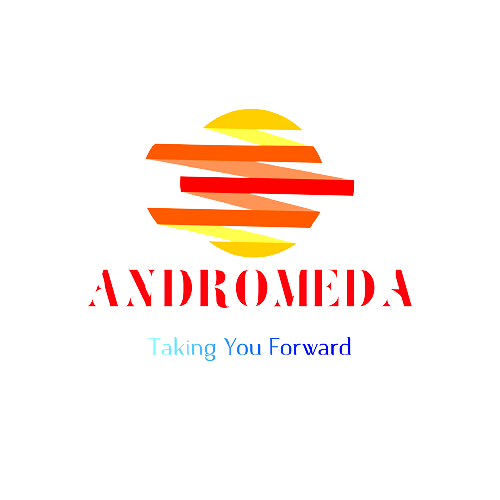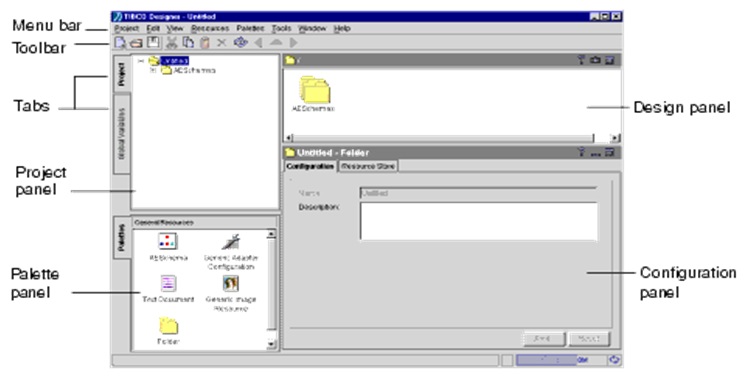Which palettes are displayed depends on:
- the installed TIBCO products
- the resource selected in the project tree
- preferences set
Project Structure (Multi File) :
- Not all folders in TIBCO Designer are directories in the file system
- Folders created from a Folder resource in the General Palette (displays a multi-folder icon) become folders in the file system.
- Other folders, such as the Adapter Services folder inside an adapter configuration are
- logical folders
- only exist in memory in the resource that holds them.
- Actual data for these elements is stored in the file of the top-level resource. For example, Adapter Services data is stored in the Adapter Configuration file.
Configuration Management : Using a Version Control System :
Multi-file projects support the use of different version control systems because they consist of separate files for each versionable component.
The following version control systems are supported with Designer 5.2
- File Sharing
- ClearCase
- CVS
- Microsoft Visual SourceSafe
Perforce Fast Software Configuration Management System
Integrated Compilation: Validating Projects :
- During validation, each resource always checks for broken references.
- To validate resource, do one of the following:
- Choose Validate from the right-button menu,
- Select the resource to be validated, then choose Resources > Validate Resource from the menu bar.
- With the resource selected, choose the Validate icon. (Single right Mark)
- To validate all resources in a project, do one of the following:
- Choose Project > Validate Project for deployment. (Double right mark)
- Click the Validate Project icon.